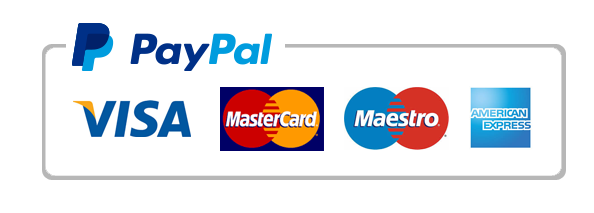spreadsheet APPLICATIONS
Imagine that you are currently enrolled in three CTU classes: UNIV104, IT254, and MATH102. In this project, you will create a spreadsheet detailing the list of CTU classes that you are currently enrolled in.You will begin by listing your grade percentages for each class in an Excel spreadsheet.Additionally, you will create a formula to summarize the total average for each class you are currently taking.Finally, you will format your spreadsheet to make it visually appealing.InstructionsPart 1: Creating the SpreadsheetOpen a new Excel file, and save the file as “FirstInitial_LastName_CTU_Course_Average.xlsx.”On the first worksheet, in cell A1, enter “CTU Grade Average” as the text. Use the merge and center tool for your data from A1:G1, changing your background color to Olive Green, Accent 3, and font size 14.Rename the worksheet to “Grade Average,” and change the tab color to Olive Green, Accent 3.On the Grade Average worksheet, select cell B3 and then add the text “IP Assignment 1.”On the Grade Average worksheet, select cell C3 and then add the text “IP Assignment 2.”On the Grade Average, use the fill handle across to F3, copy the contents in cells E3 and F3 across. Use the auto fit from Formats to make sure that all content is visually appealing.Select A4 and enter the following text from A4:A7, and bold the content.Part 2: Entering Data and Formulas Into the SpreadsheetDisplay the following grades for your UNIV104 course:UNIV Course:IP1: 100, IP2: 90, IP3: 81, IP4:100, IP5: 87Display the following grades for your IT254 course:IT254 Course:IP1: 90, IP2: 87, IP3: 91, IP4: 88, IP5: 72Display the following grades for your MATH102 course:MATH102 Course:IP1: 80, IP2: 77, IP3: 85, IP4: 90, IPT: 81On the Grade Average worksheet, select G3 and type “Average.” Use a formula to generate the average of the contents in Cells B3:F3. Use the fill handle to populate your results through G6. Highlight B3:G3, center, and bold.The syntax for the Excel Average function is the following: AVERAGE(argument1, [argument2],…).Arguments can be numbers, named ranges, cell references that contain numbers, or arrays.Select Cell A8, and enter “Class Average.” Use a formula to generate the average of all classes taken this semester. Use the fill across handle to populate your results to F8.On the Class Average worksheet, insert four rows below Row 2.Copy the data in Cell A1 and paste your results in cell A3. Delete the contents in Cell A1, and increase your title to 18 font. Expand the Olive Green, Accent 3 color to A1:G5. Merge and center your title.On the Class Average worksheet, apply the Accounting Number format with zero decimal points to the range C12:E12.On the Class Average worksheet, change the page setup options so that the data is centered horizontally on the page.On the Class Average worksheet, create a header that will display the text Your Name in the center section of the header area. To preview your Class Average worksheet, click Print Preview. Return to Normal view to continue working on the document.On the Class Average worksheet, create a footer that will display the Instructor’s name in the center section.Save the workbook. Close the workbook, and then exit Excel. Submit your Excel spreadsheet.
"Looking for a Similar Assignment? Order now and Get 10% Discount! Use Code "Newclient"